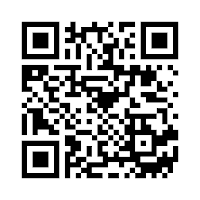YouTube:
Norman High Library
1) Most helpful for students: How to Use EBSCOHost
2) Students would like best: Norman Public Schools Celebrate Your Freedom to Read
The Unquiet Library
1) Most helpful for students: Tutorial Video: PowerPoint "How To" Basics
2) Students would like best: Learn About the Author's Den Creative Writing @ The Unquiet Library
Pikesville HS Library
1) Most helpful for students: The Birthday Party Paperslide
2) Students would like best: AVID Pimp My Binder 2012
BBMS Media
1) Most helpful for students: MLA Citation Review
2) Students would like best: Caroline Director's Video 1/20/17
What I took away from these examples is that I would like to add what activities students are doing in the library (events, games, meetings). Also, I find that adding "How-to's" for things the students would need would be one of the best things to add. This way they can do the activity at their own pace while also getting the necessary help.
Animoto Video/ QR Code
Animate Video is a program that lets you create book trailers of your favorite books, as well as other things, to help promote your library. I have done a practice video that you can see if you scan the QR Code below, and it is of the book "Coraline" by Neil Gaiman. We read this book during one of my class periods, and the kids enjoyed it a lot.
Book Synopsis by Goodreads
Coraline's often wondered what's behind the locked door in the drawing room. It reveals only a brick wall when she finally opens it, but when she tries again later, a passageway mysteriously appears. Coraline is surprised to find a flat decorated exactly like her own, but strangely different. And when she finds her "other" parents in this alternate world, they are much more interesting despite their creepy black button eyes. When they make it clear, however, that they want to make her theirs forever, Coraline begins a nightmarish game to rescue her real parents and three children imprisoned in a mirror. With only a bored-through stone and an aloof cat to help, Coraline confronts this harrowing task of escaping these monstrous creatures.
Gaiman has delivered a wonderfully chilling novel, subtle yet intense on many levels. The line between pleasant and horrible is often blurred until what's what becomes suddenly clear, and like Coraline, we resist leaving this strange world until we're hooked. Unnerving drawings also cast a dark shadow over the book's eerie atmosphere, which is only heightened by simple, hair-raising text. Coraline is otherworldly storytelling at its best.
I have use Animoto for book trailers that my students did for our Annual Literacy Fair. They enjoy being able to customize their video, and they do feel pride when they are showing their video to their families. Here are a few examples they have done:
Paddle Period 3
Paddle Period 7