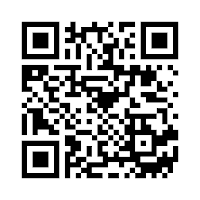In doing this project, I was little nervous when it came to trying new things (Flipagrams and Screencasts). Since I have an Instagram, it wasn't so scary, but I felt that I was a little overwhelmed in trying something different. Because of this, I decided to start with Instagram:
Instagram:
I do like Instagram, and to be honest before this I didn't really think about using it in the classroom, but I did find that it is a great way to showcase student work. That's what I decided to do with it this time around. My kids made QR Code Bookmarks that revolved around a self-selected book they read, and many did a great job, so I wanted a way to showcase their work and Instagram did it for me!
Book Suggestions Instagram
Flipagram:
I really enjoyed reading the blog by
Mr. Parkinsonict when he suggested using Flipagram to showcase what students were reading. I decided to try it with a few projects my students did instead, but I feel that this is something I want to continue to not only see what popular books are being read, but to also making sure our students are following our classroom procedures in having a book with them to reading during our silent sustained reading time.
Reading Projects 2015
Screencast-o-matic:
The first time I ever came across a screencast was during my time as an SHSU student. One of my professors used it to show us how to create a MARC record, and I must say that it was very helpful for me. I feel that this would be great to incorporate in the classroom in order to show students how to create using certain websites or apps. Personally, I have had to sit down with each class to show them how to create their
Edublogs,
Animoto, and
Padlet accounts, and doing multiple times a day can get redundant, so I feel that by creating a screencast-o-matic the students and I will be able to work better. I feel that while this is playing I can help students problem-solve should they need me rather than just being up by the projector explaining it and having to trouble-shoot at the same time. I decided to show how to create a QR code since we did do this as one of our class projects.
 |
How to Make a QR Code Video
|
 |
| Introduction to Me Reading Video |
How to Create a QR Code Video
Last Thoughts:
I enjoyed each of these apps, but I feel that my favorite was the Flipagram because I feel this is the one that I would use the most in class. I feel that my students would feel most comfortable using this as well, and although I did find that the screencast-o-matic is useful, I feel that this is something that I would be using less often than the Flipagram. One thing is sure though, I did feel proud to have tried new things, and see that I am able to take away from the experience to share with my kids!